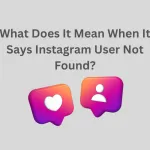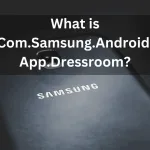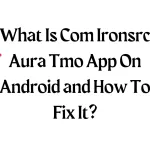When using an Android or iPhone phone, the mobile cellular network is not available for voice calls error, which is a common and annoying problem. If you are returning from a trip or en route to one, you may occasionally encounter the no cellular network available error when attempting to make calls.
Fortunately, the mobile network’s unavailable error is more of a system glitch that should go away eventually. However, it may continue, particularly if it results from a broken operating system, and it can stop you from making crucial calls. How can the error be fixed, and what does it mean? To find the answers to these queries, keep reading this article.
What does it mean when it says, “Cellular mobile network not available for voice calls”?
We must comprehend the meaning of the error before we can solve the cellular network not available for voice calls message in detail. This is a common issue that arises when your mobile data settings forbid voice calls, as the name of the issue suggests. Although Samsung Galaxy devices are especially prone to this issue, it is widespread with Android phones like Motorola.
Why does “Cellular network not available for voice calls” appear on my phone?
Carrier networks frequently update their systems, and some of these updates may include changes that are incompatible with your device. Additionally, background hiccups are common, which cause system bugs that compromise the mobile cellular data not available error.
As a result, routine tasks like placing phone calls might go differently than planned. Additionally, your SIM card could be damaged or old, preventing data from being available and voice calls.
Although not common, battery problems could be to blame for the error cellular network not being available for voice calls. Nevertheless, you only require a few straightforward workarounds to fix the issue and resume enjoying phone calls.
READ: What Does It Mean When It Says Instagram User Not Found?
The message “cellular network not available” may appear depending on your location.
The SIM card makes voice calls and cellular data available, but problems with the cellular network may only be related to your current geographic location. For instance, your carrier network may not be available where you are, so you must choose a different network provider to maintain cellular data service and continue making voice calls.
Fortunately, most Android phones, including those made by Motorola and Samsung, are configured so that you are prompted to choose a new operator when you move to a new location with a different carrier network.
Others, on the other hand, prefer to refrain from receiving automatic updates, and their devices do not alert them to changes in carrier network availability. If you try to make a voice call, you might get the error message “Cellular network not available for voice calls,” You’ll need to choose a different operator.
READ: What Is IPSGeoFence Android App?
How to fix the “cellular network not available for voice calls” error.
As previously mentioned, system bugs are frequently to blame for the cellular network being unavailable for voice calls, so it should soon go away. However, following the straightforward instructions covered in the following sections might assist you in troubleshooting it if it persists.
1. Toggle off the flight mode.
Cellular data flow is automatically stopped when the flight mode is activated. In light of this, the first action to take when the error “cellular network not available for voice calls” appears is to ensure that flight mode is inactive.
Thankfully, carrying this out is a straightforward procedure that shouldn’t worry you. Navigate to Home, open Settings, and choose Flight Mode.
To resolve the no cellular network available error, turn it off if it is on, as shown in the image below.
SEE: “Mobile Network State Disconnected” How to Fix It?
2. Choose a network provider.
As stated at the beginning, your cellular data flow may be impaired because you’re in an area that isn’t serviced by your cellular network. This is typical if you have the Network Operator automatic update turned off.
You may need to access Settings and choose an operator by hand. You can modify Network Operator settings to have them update automatically whenever you move to avoid this issue from happening again. To do so, you can;
- On the Home page, select Settings from the main menu.
- Select Network and Wireless
- choose Mobile Network as your focus
- Choose or enter your preferred network type or network operator
- Choose 5G or 4G if they are both available.
As you move, this automatically updates your network operator, preventing the error “cellular network not available for voice calls” from reoccurring.
3. Replace the battery.
Although it might seem a little far-fetched, this is true. Your cellular network issues that prevent you from making voice calls may be caused by battery problems, which you must resolve to stop such errors.
For instance, an old battery may cause your phone to shut off frequently, interfering with cellular data transmission.
READ ALSO: “The Number You Have Dialed Is Unallocated” How to Fix it?
4. Restart the Mobile Phone
Restarting your Android phone can fix various problems, including the sim card not working.
Therefore, if the steps mentioned above do not resolve the miss, you might restart the phone. The procedure to restart the device is straightforward and involves the following steps:
- Close all open applications.
- Press thepower button (long time)
- When the screen displays the options “Restart” and “Switch Off,” choose “Restart.”
- In the pop-up window that requests your consent to restart the device, click OK to confirm your decision.
- Update the Your Phone
Updates made by carrier networks may result in the error “mobile cellular network not available for voice calls,” particularly if your device is not up to date with most recent updates.
As a result, you might need to update your Motorola or Samsung device to resolve the mobile network issue. Follow these steps to implement your phone’s system updates;
- Navigate to Settings in the top menu.
- Find amd click the “About Device” or “About Phone” option under the System tab.
- Look for and select “Software update.”
- Then click “Check for updates.”
- Install a newer OS version if one is available.
If system updates bring on the no cellular network available problem, this automatically fixes it. You need not be concerned if you see the “software update” tab immediately following the “System” tab on some phones, as you will see.
READ ALSO: How to Hide Your Number With *67?
5. Removing and inserting the SIM card
Your device may experience several errors, including the inability to connect to a cellular network if the SIM card is inserted incorrectly in the tray.
Therefore, to troubleshoot the issue, you can verify whether the SIM card is centre on its plate. It only takes a light prick of the plate with the SIM card pin to pull out, remove, and replace the SIM card. To resolve the mobile network not available issue, restart the device.
READ ALSO: What Is Com.facebook.katana App on Your Android?
6. Factory reset
You can factory reset your Samsung, Motorola, or any other Android phone if none of the previously mentioned solutions works to fix the cellular network not available for voice calls error. This is the last option you choose because it completely cleans all the data on your phone; therefore, you only use it when all other options have failed. Continue as follows;
- From the main menu, select About Phone.
- Find the “Backup and Reset” option to back up Android data. Then, select “factory reset.”
- Once prepared, select “erase all data.”
To prevent losing the contents of your device during this process, ensure you have a backup of all your data.
Conclusion
When you cannot place voice calls due to a compromised cellular network availability, an error message that reads “Cellular network not available for phone calls” will appear. It usually happens due to small bugs and background glitches, but an operating system issue can also be blamed. Suppose it continues for a while and prevents you from making calls. In that case, you can resolve it by checking that flight mode is off, choosing a network provider, restarting the device, taking out and replacing the SIM card, changing your battery, and factory resetting the phone, among other actions.