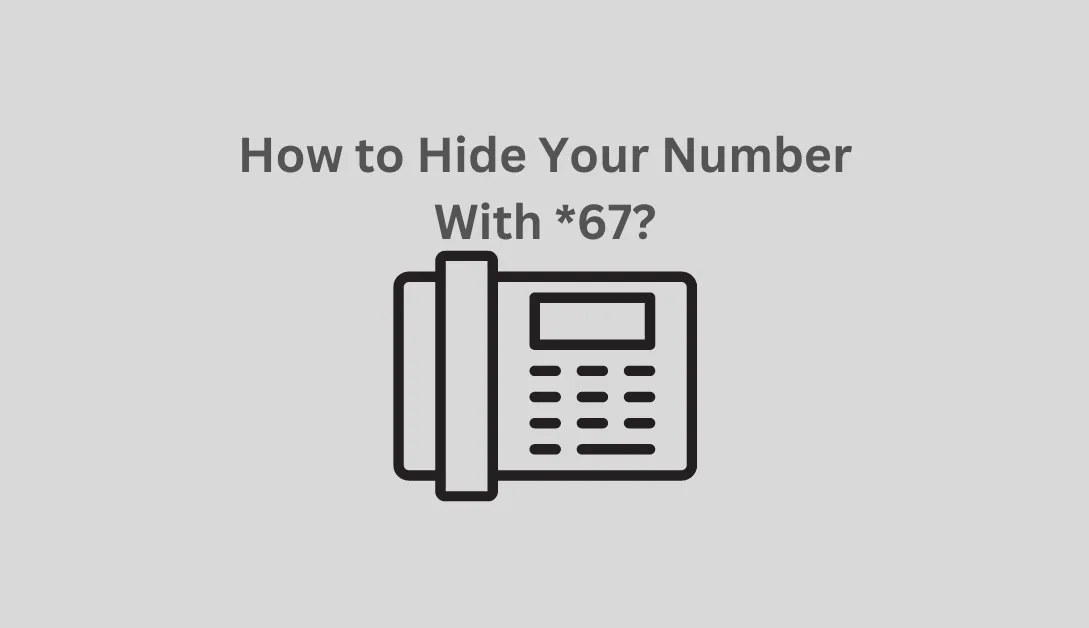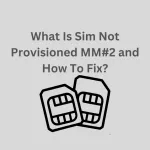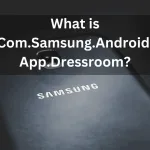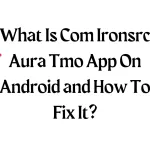There are additional settings options to hide your phone number on Android and iPhone that are compatible with this method.
- To prevent your phone number from being revealed to the call recipient, dial *67 before dialing a number.
- To hide a number on an Android device, go to Phone> Menu> Settings > Calls > Additional Settings > Caller ID.
- iPhone: Select Show My Caller ID under Settings > Phone. Deactivate Show My Caller ID.
When making calls on a smartphone, this article explains how to use *67 to obfuscate your phone number.
How to Use *67 on an Android Mobile or iPhone Mobile?
When calling from a smartphone or a landline, you can avoid having your number appear on the recipient’s Phone or caller ID device by dialing *67 and then the number you want to call. When their phone rings, the person you’re reaching only hears a message like “blocked” or “private number.”
When dialing toll-free or emergency numbers, *67 does not function.
On smartphones, entering *67 works, but you must do it each time you dial a number. Most cellular providers allow you to use the settings on your Android or iOS device to block your number from being called from anywhere.
READ ALSO: What Is Sim Not Provisioned MM#2 and How To Fix?
How to Hide Your Number on an Android Mobile Phone?
On an Android phone, you can also use the following settings to conceal your phone number:
- In most cases, the Phone icon is near the bottom of the screen. Tap it.
- On the Phone interface, find the Search bar. Tap the three vertically aligned dots within it to bring up a drop-down menu.
- Choose Settings.
- Select Calls from the menu.
- Select Advance settings.
- Toggle Caller ID.
- When the pop-out interface appears, select Hide number.
How to Hide Your Number on an iPhone Mobile?
When using an iPhone, conceal your phone number by:
- Click the Settings button.
- Select Phone from the Settings menu by scrolling down.
- Tap Show My Caller ID under the Calls heading.
- Tap the Show My Caller ID toggle switch once to make it turn white, representing the off position if it is currently green. Now, instead of your phone number, the message “No Caller ID” will appear on your outgoing calls.
SEE ALSO: Cellular Network Not Available for Voice Calls
Why Enter *67?
Caller ID is now a standard feature on most home phones and almost all mobile devices, allowing us to screen calls and fend off bothersome friends or telemarketers. This functionality’s obvious drawback is that calling anonymously is no longer an option.
If you need to call someone who you don’t necessarily want to call you back, vertical service codes like *67 can be helpful. For instance, you might not want them to know your phone number if you need to call a client on business matters after hours.
Remember that some people block calls from hidden or private numbers automatically, so using *67 won’t let your call through.
Use of Additional Common Vertical Service Codes
The most well-liked providers are compatible with the following vertical service codes. Contact your phone provider if a specific code is not functioning as intended.
- *60: Allows you to block a particular number.
- *66: Calls a busy number repeatedly until a line opens up.
- Using the *69 code, you can call the last number that called you from a landline without caller ID.
- Call waiting is momentarily disabled by the key combination *70.
- On a landline, dial *72 to enable call forwarding.
- *77: Enables anonymous call rejection, limiting incoming calls to those from callers who disclose their number.
READ: What Is Test DPC App?
FAQ
Can you text with your phone number hidden?
Yes. Turn off Show My Caller ID under Settings > Phone on an iPhone to send texts without revealing your identity. Go to the Phone app and keypad on an Android device, then select More (three dots), Settings, and Call Settings. Tap Caller ID > Hide Caller after that.
On an iPhone, how do I block a number?
Launch the Phone app on your iPhone and tap the Recent tab to view recent calls before blocking a number. Tap the I after finding the number you want to stop. Select Block Contact > Block This Caller. Alternately, select a contact in Contacts > Block This Caller.
On Android, how do I block a phone number?
On an Android device, open the Phone app and locate the number you want to block. (On a Samsung smartphone, select Details.) You’ll see an option to Block a number or Reject a call if your carrier supports blocking.
Conclusion – *67
Dial *67 before dialing a number to hide your phone number on Android and iPhone. On Android, tap the Phone icon and select Settings > Calls > Additional Settings > Caller ID. On iPhone, tap Show My Caller ID and deactivate Show My Caller ID. Vertical service codes like *67 can use to block calls from hidden or private numbers, but contact your phone provider if a code is not functioning as intended. Additionally, you can text with your phone number hidden, block a number, or reject the call.
SEE: What is Com Android BackupConfirm and How To Delete It?