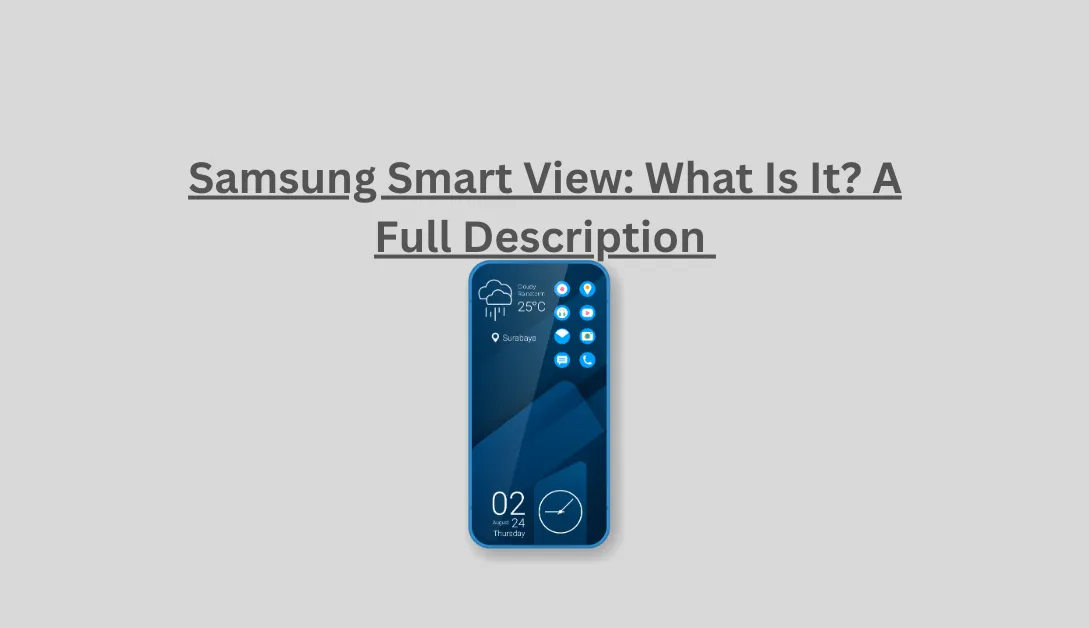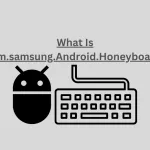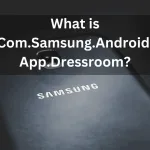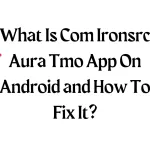In this blog article, we shall define Samsung Smart View and discuss how it may improve your entertainment system. But wait—we’re not done yet! We’ll also discuss the four most frequent issues with the Samsung Smart View and provide quick remedies for each. Prepare to change how you consume media with Smart View!
What Exactly Is Samsung Smart View?
With only a few clicks, customers can connect their smartphones to more extensive displays like TVs or monitors thanks to the potent Samsung Smart View function. What does it give, though?
It does more than reflect the screen, however. While you can protect your phone’s screen from the TV, Smart View lets you share photographs, movies, and playlists from your device. This lets you display your most recent trips or relive old ones on a much larger scale.
Furthermore, Samsung Smart View supports video streaming services like Netflix and YouTube. So, to watch your favorite programs on the large screen while catching up, use the app on your phone.
Its simple UI is one of its most notable qualities. The user-friendly design makes it simple to explore menus and choose the material you want to watch. Additionally, you may easily switch between sources or change settings.
Samsung ensures that most of their current smartphone models are compatible with the Smart View feature. Before getting too enthusiastic about casting to a Smart TV, ensuring your device is compatible is always a good idea.
SEE ALSO: What Is Mdmapp Android App, and How to Remove it?
What Distinguishes Samsung’s Smart View and Cast Features?
You may wirelessly stream material from your Samsung phone or tablet onto a suitable TV or other display, as we previously discussed, thanks to Smart View. It is comparable to having a mobile media center accessible anywhere in your house. You can play films, browse photographs, utilize specific applications, and even mirror your smartphone’s screen.
The cast is mainly made to use an Amazon Firestick or Chromecast to broadcast web entertainment to your non-smart TV directly. In a sense, it connects your smartphone and the TV, letting you use the app to control playback while viewing material on the bigger screen.
Therefore, Smart View and Cast both support wireless streaming. Bright View gives you greater flexibility by enabling you to access internet material and anything else on your Samsung smartphone.
READ NOW: What is the MCM Client App for Android Phones
Which Samsung smartphones support Smart View?
Most of the more recent Samsung Galaxy smartphones have this practical function, which is terrific news. Several of these phones are compatible with Smart View, from high-end handsets like the Samsung Galaxy S22 Ultra, S23, and Note20 series to mid-range versions like the A51 and A71.
Some earlier Samsung phones, such as the Galaxy S9, S8, Note 9, and Note 8 series, enable Smart View in addition to working with newer models. Although some older gadgets could be able to use Smart View, it’s essential to remember that they might have some of the latest features and upgrades that come with more recent versions.
READ NOW: Mobile Network State Disconnected Error? – How TO Fix!
How Do I Use the Samsung Smart View?
- Ensure that your TV and device use the same Wi-Fi network.
- Open the Smart View by selecting the symbol in the top bar of the screen.
- Choose the TV to which you wish to connect.You may choose the material you want to mirror or cast on your TV after you are connected.
Using Smart View, you may mirror your screen as well as stream media files. This implies that anything seen on your phone’s screen will be live-mirrored on the TV. It works well for giving presentations or sending slideshows to loved ones. Watch the video!
Additionally, Smart View provides capabilities like remote control capability. Using your phone as a virtual remote control, you may traverse menus and regulate playback.
Common Issues with Samsung Smart View and Solutions
We have discussed what Samsung Smart View is and how to utilize it in this post. Additionally, we have spoken about the distinction between Smart View and Cast and the Samsung phones that support Smart View. Let’s now discuss some typical issues that users may have with Smart View and provide some beneficial solutions:
SEE ALSO: What Is Com.Miui.SecurityCenter App On Your Phone?
Pairing Problems
Problems with pairing are one of the frequent concerns that users of Samsung Smart View may run into. These problems might be annoying, but fortunately, there are specific troubleshooting techniques you can use to fix them.
Ensure the device you wish to connect to and your Samsung phone are on the same Wi-Fi network. If they are not connected to the same network, they cannot interact.
Try resetting both the device you wish to connect to and your phone if you still have problems pairing. Commonly, this little step fixes minor connection issues.
Examining both devices for software upgrades is an additional possible fix. In some situations, outdated software might lead to compatibility problems and hinder a successful connection.
Additionally, confirm that the item is linked and Bluetooth is turned on in your phone. Bluetooth may sometimes be turned off and on again to assist in building a solid connection.
Whether none of these fixes work, it may be worthwhile to see whether your TV or streaming device has any firmware upgrades available. Updates from manufacturers are often released, fixing issues and enhancing overall performance.
Issues of compatibility
Samsung Smart View compatibility difficulties may be aggravating. To ensure a pleasant watching experience, ensure all your devices are compatible with the app. When the TV or other device does not support the Smart View function, compatibility problems can arise. The cause of this, however, can be obsolete software or hardware restrictions.
If your smartphone or tablet has an outdated operating system that Smart View does not support, there may be another compatibility problem. The issue could be resolved in this situation by upgrading the software on your device.
In addition, some customers could encounter compatibility problems while using their Samsung tablet or phone with non-Samsung TVs or other electronics. Bright View is compatible with specific models from manufacturers other than Samsung.
Before trying to utilize Samsung Smart View, reviewing the official documentation and specs for your TV and mobile device is always advised. Making sure all of your devices comply with the prerequisites will reduce the likelihood of compatibility problems.
The Wi-Fi network is down.
You may only be able to stream smoothly or watch TV shows on your TV if your Wi-Fi connection is stable.
Videos may slow, have buffering problems, or even completely disconnect from the Smart View feature if your Wi-Fi network is down. It may be unpleasant, particularly if you’re watching your favorite TV program or movie at the time.
Look to see if other Wi-Fi-connected devices are also having connection problems. If so, there may be a problem with your router or internet service provider.
By turning your router off for a while and then back on, you may try to reset it. Moving closer to the router may also guarantee a more excellent signal reception.
If everything else fails, consider contacting Samsung customer service for more guidance on fixing your malfunctioning Wi-Fi network and returning to enjoying uninterrupted streaming with Smart View.
READ ALSO: What Is Com.samsung.Android.Honeyboard?
Conclusion
The fantastic Samsung Smart View technology allows you to display material from several devices on a TV. However, getting the Bright View to function without frequent problems may be challenging. The four ideas in this post will help you solve issues while utilizing this function. There are no restrictions on the kind of entertainment experience you may produce if you have the correct information and understanding of how Smart View works!