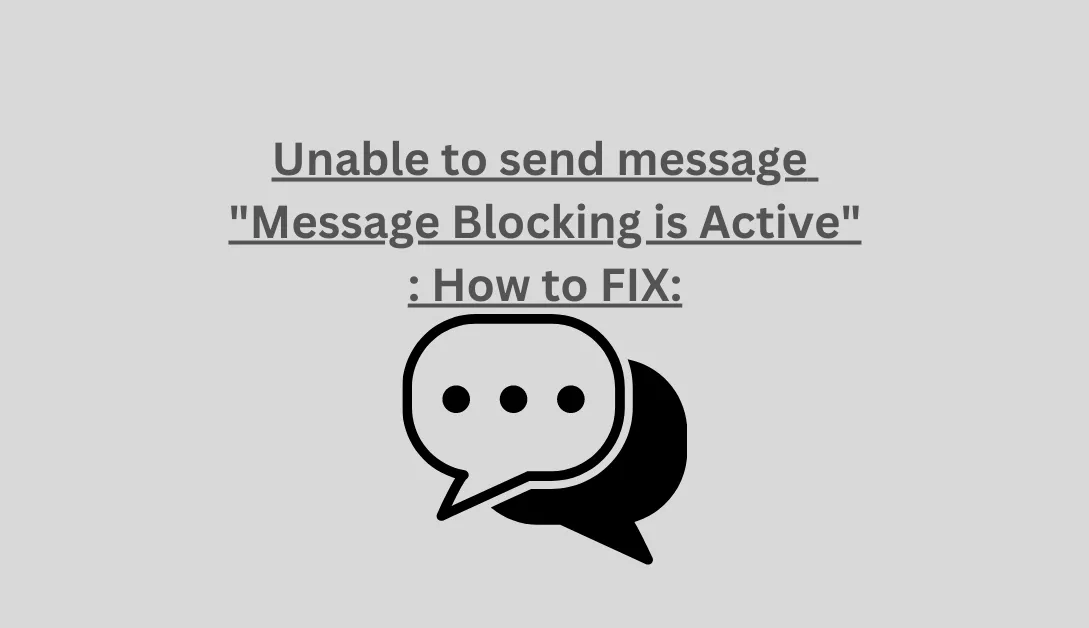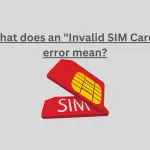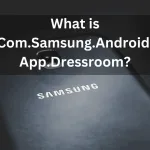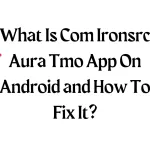It’s no secret that modern standards incredibly Date text message services. But many of us prefer text messages because of how straightforward they are. Although sending a text message is usually fairly simple, occasionally, errors on your Android or iPhone can leave you perplexed, such as “Message blocking is active.”
When a fundamental feature, like text messaging, breaks down, it isn’t very pleasant. We’ve provided some troubleshooting advice below to help you resolve the “Message blocking is active” error on your Android and iPhone. Let’s look at it now.
1. Cross-check the recipient number. ( Message blocking is active)
If you incorrectly type the recipient’s number or enter the wrong country code, your Android or iPhone may not send the text message. Therefore, it is important to double-check the recipient number whenever the error “Message blocking is active” appears.
2. Examine Your Carrier’s Plan.
Did you overlook your cell plan renewal? Or have you used up your monthly budget for your plan? If so, your carrier has every right to block messaging services for your phone number.
You can call your carrier or use its app to find out if your plan has run out of time. If it has, you must upgrade your quota or renew your plan before you can send messages once more.
REA ALSO: Why My Android Phone Doesn’t Ring When Someone Calls Me?
3. Switch on Premium SMS Access to Avoid “Message blocking is active” (Android).
Shortcode-based premium SMS messages are those that are sent. Your Phone may automatically block these messages because they are chargeable. You must enable Premium SMS access on your Android device to send them nonetheless.
- The first step is to tap on Apps & Notifications in the Settings on your Phone.
- Tap on “Special app access,” then from the menu that appears, choose “Premium SMS access.”
- Select Ask or Always Allow in the messages app by tapping on it.
4. Turn off iMessage (iPhone) – Message blocking is active!
From the Messages app on your iPhone, you can send both standard text messages and iMessages. This occasionally leads to arguments and annoying mistakes. Try turning off iMessage on your iPhone and seeing if that helps to rule out this possibility.
- Step 1: Click the Settings app on your iPhone and tap on Messages after scrolling down.
- Step 2: Flip the iMessage switch off.
Check if you can send text messages from your iPhone after disabling iMessage.
5. Verify the Blocked Contacts
Check to see if you’ve unintentionally blocked contact and if the error only occurs when you try to send a message to that person. Follow the instructions below to view blocked contacts on your iPhone or Android.
SEE ALSO: What Is Google Partner Setup App?
Android
- Open the Phone app on your Android device in step 1.Go to Settings by tapping the 3 dots in the top right corner of the screen.
- Tap Blocked numbers under General.
- Click the minus icon to unblock a number or contact name.
iPhone
- First, open the Settings app on your iPhone and select Phone by scrolling down and tapping it.
- Go to Blocked Contacts in step two.Then select Edit from the menu in the top-right corner.
- Select Unblock by tapping the red minus sign to the left of the contact or phone number.
- To save changes, tap Done in the top right corner.
Return the Messages app afterwards, and try sending a message again.
6. Set the time and Date automatically.
If your Phone is set to the wrong Date or time, some services and apps might stop functioning. You must always configure your Phone to use the network-provided time by following the instructions below to prevent discrepancies.
Android
- Click the Settings app on your Phone and tap System after scrolling down.Next, click Date & Time.
- Turn on the switch next to “Use network-provided time” in step 2.
iPhone
- Open the Settings on your iPhone, select General, then tap Date & Time.
- Turn on the switch next to Set Automatically in step two.
7. Refresh the carrier settings.
Due to outdated carrier settings, your Phone may also display the “Message blocking is active” error. Fortunately, mobile carriers frequently release updates to enhance network performance and connectivity.
To update your Phone’s carrier settings:
SEE NOW: Does *67 still work? in 2023!
Android
- First, open the Settings app and select Network & Internet on your Phone.
- Select Settings version under Mobile network. Phone will check for and install any carrier updates.
iPhone
- Go to the Settings app on your iPhone and select General in Step 1.
- Tap on About in step two.You’ll see a pop-up if any updates are still required. To install it, tap Update and adhere to the on-screen instructions.
Resuming sending messages – Message blocking is active!
You wouldn’t be prevented from sending crucial text messages by such mistakes. You can fix the “Message blocking is active” error on your Android or iPhone using one or more solutions in this post. If nothing else works, your last resort might be to get in touch with your carrier.
ALSO READ: What does Invalid Sim Card mean?